The tool to recover iPhone data and extract contacts, messages, calendars, recordings and photos from iOS backups created by iTunes or other applications.
Save call history from iPhone backup to PDF file
If you’ve ever wanted to save or export your iPhone call history—whether for record-keeping, legal purposes, or simply to reminisce, you are not alone. Many iPhone users find themselves in situations where they need to access and save their call logs. While Apple doesn’t provide a built-in way to export call history directly from your iPhone, you can achieve this by using a backup and a reliable third-party tool like iBackup Viewer. In this guide, I’ll walk you through the process step-by-step, making it easy to save your call history from an iPhone backup.
Before diving into the technical steps, let’s talk about why you might want to save your call history. Perhaps you need to keep a record of important business calls, or maybe you’re switching to a new phone and want to preserve your call logs for reference. In some cases, call history can even serve as evidence in legal or personal disputes. Whatever your reason, having a way to save and export this data can be incredibly useful.
The first step is to create a backup of your iPhone. You can do this using iTunes (on Windows or older macOS versions) or Finder (on macOS Catalina and later). Here’s how:
On Windows or Older macOS Versions (iTunes):
On macOS Catalina and Later (Finder):
Using iBackup Viewer
Make sure the backup is complete before proceeding to the next step.
Download iBackup Viewer for Windows or macOS
Once iBackup Viewer installed, you'll need to load your iPhone backups into the application.
Now that your backup is loaded, you can access and save your call history by following steps:
In iBackup Viewer, click the Call History icon to load the phone calls.
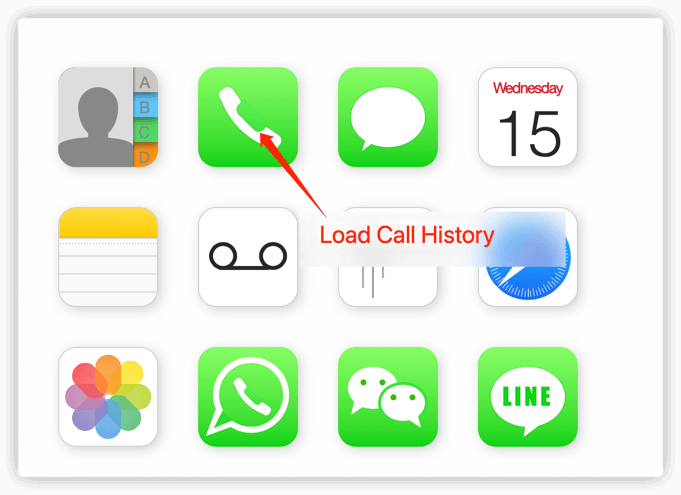
You'll see a list of all your incoming, outgoing, and missed calls, along with detailed information like phone numbers, call durations and timestamps.
To save the call history, click Export button, and choose the format you want to save the data in. iBackup Viewer supports to export call history as a CSV, TXT or PDF file. PDF makes it portable, and CSV is a great option if want to open the file in other application like Excel or Google Sheet for further analysis.
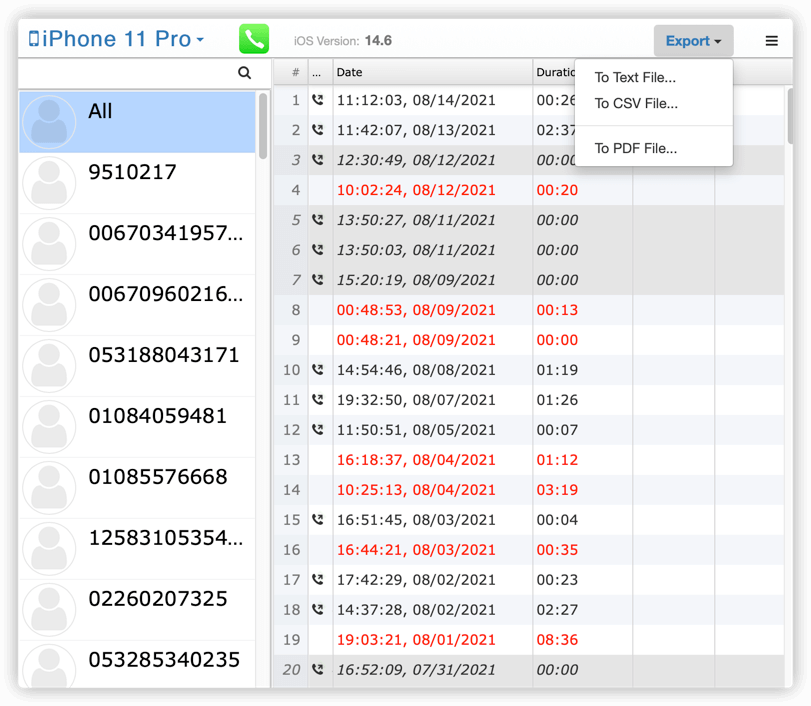
Select destination location and save the file.
Saving your iPhone call history might seem like a daunting task at first, but with tools like iBackup Viewer, it’s surprisingly simple. By following the steps outlined in this guide, you can easily export your call logs and save them in a format that’s easy to access and organize. Whether you need the data for personal, professional, or legal reasons, having a reliable way to save your call history is incredibly valuable.
Remember, your iPhone backup is a treasure trove of information, and tools like iBackup Viewer make it easy to unlock its potential. So, the next time you need to save your call history, you’ll know exactly what to do. Happy exporting!
The Complete Guide to Backing Up & Saving Text Messages and iMessages to PDF
Export Text Messages and iMessages to PDF from iPhone Backups
Important iTunes Backup File Paths
Recover WhatsApp Messages to PDF from iPhone Backups
Recover iPhone Data from iOS Backups
Fix iTunes backup problem due to not enough space on your computer
How to delete iPhone backup from your computer
Understanding the File Structure of Mobile Documents in iPhone Backups