The tool to recover iPhone data and extract contacts, messages, calendars, recordings and photos from iOS backups created by iTunes or other applications.
Fix iTunes backup problem due to not enough space on your computer
If you have very small space logic drive (partition) C: that installs Windows system, you'll have chance to meet the problem that fails to make backup of your iPhone with iTunes sometime. iTunes always shows this error message in this situation:
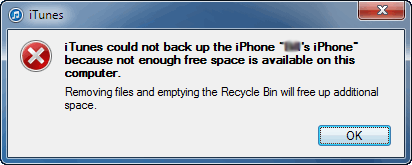
If there is actually enough space on your hard drive, you may try to follow the to fix the problem, otherwise, you can read further details.
There are at least tow options to solve this problem:
If you have a big capacity hard drive but small system drive, find a logic drive other than the system installed, and make sure the partition has enough space to hold all the existing backups which were already created by iTunes. They usually locate in
%APPDATA%\Apple Computer\MobileSync\BackupCreate a folder on the larger partition, for example "iOS_Backups" on the root of the larger partition D:. And move the existing backups from
%APPDATA%\Apple Computer\MobileSync\Backupto the new created folder D:\iOS_Backups (Recommend you copy the files first, and delete the old one after the copying finishes, because you may loose some of the data if the moving process is interrupted by accident.)
From the Windows "Start" menu "Run" or press "Win + R" enter "cmd", or find the "Command Prompt" in start menu. Right click on it, then choose "Run as Administrator"
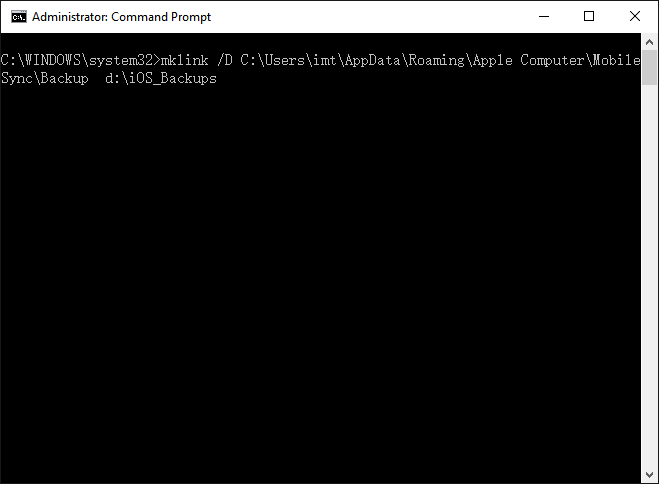
Enter
mklink /D C:\Users\{your name}\AppData\Roaming\Apple Computer\MobileSync\Backup d:\iOS_Backups
C:\Users\{your name}\AppData\Roaming\Apple Computer\MobileSync\Backup is the default location where iTunes uses to create backups in. d:\iOS_Backups is the new location where has enough space to hold all backups.
mklink actually creates a symbol link of old location to new location, the option /D tells mklink to create a folder link than a regular file link.
If you have done everything correctly, iTunes may work properly to create backups again.
Follow the guide to create backup in any folder with iBackup Viewer.