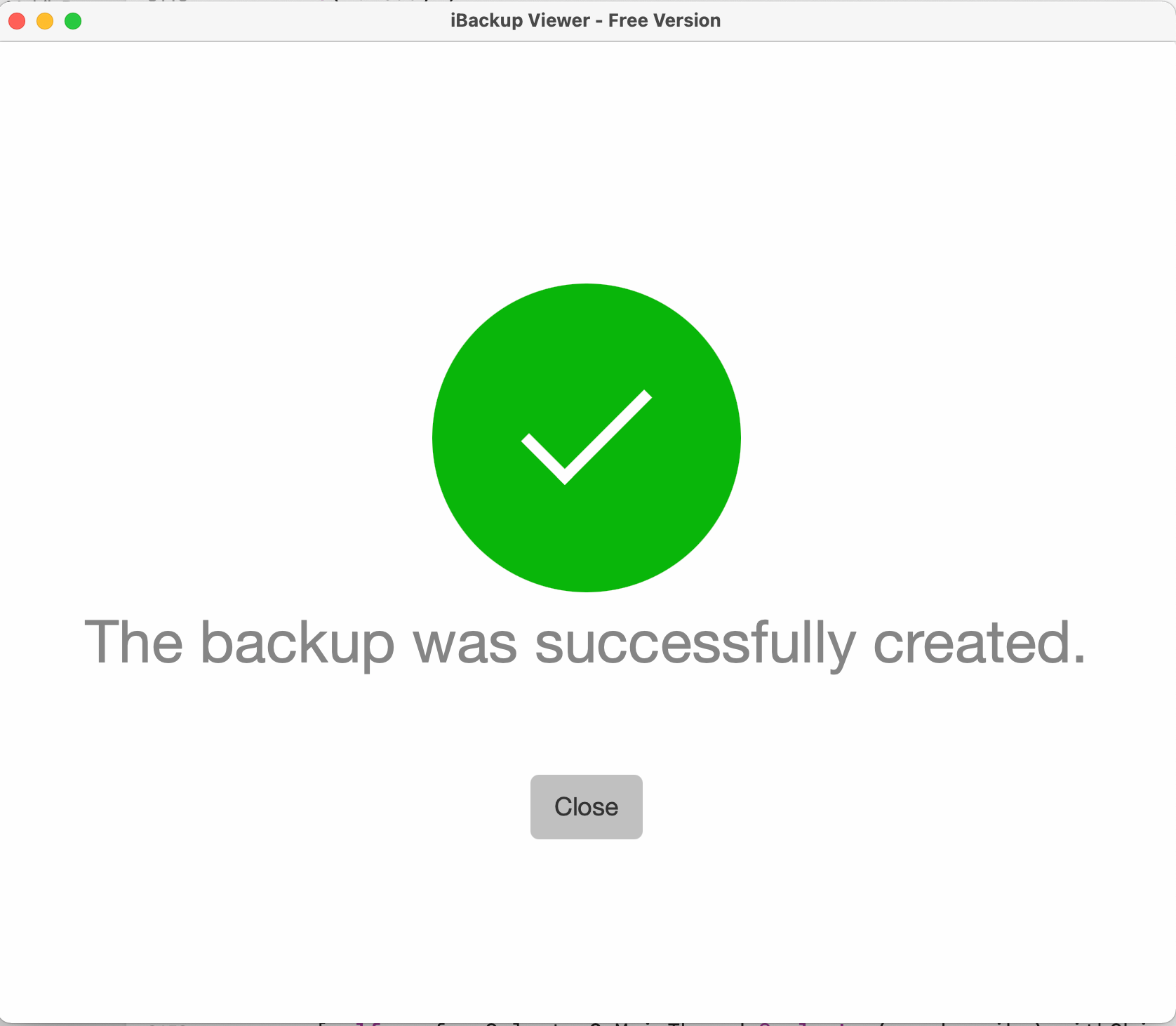The tool to recover iPhone data and extract contacts, messages, calendars, recordings and photos from iOS backups created by iTunes or other applications.
How to Create iPhone backup in any folder on Windows and Mac computer.
As we all know that iTunes and Finder (macOS Big Sur) can only create iPhone backups in default location. If you want to backup iOS device in folders other than the default, more work is required, for example, creating symbolic links to the default folder (introduced here). But sometimes it will be a little slower on Windows computer for no reason.
The new version of iBackup Viewer makes this task super easy to finish. Here are the simple steps to make backups for iOS devices:
Once iBackup Viewer is running, and connect iPhone to computer via USB or lighting cable. It will detect the device. The device will not be connected automatically for the first time. iBackup Viewer will show a prompt to trust the computer on iPhone.
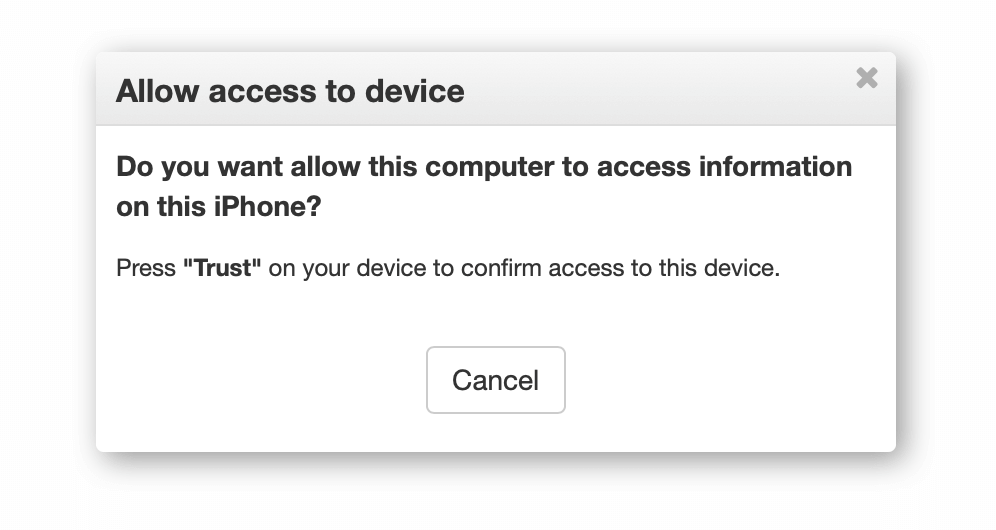
And, a confirmation dialog will also show on iPhone. Press "Trust" to allow the computer access data on the device.
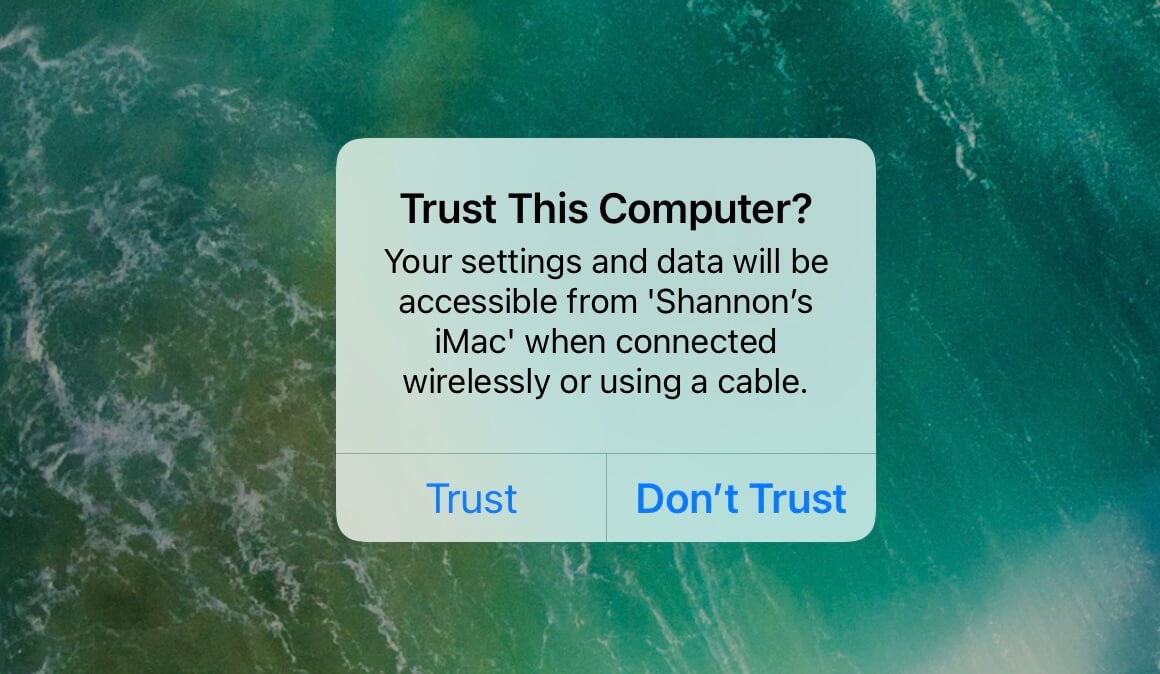
iBackup Viewer will then find the device, and show count of connected devices in the status bar, as shown
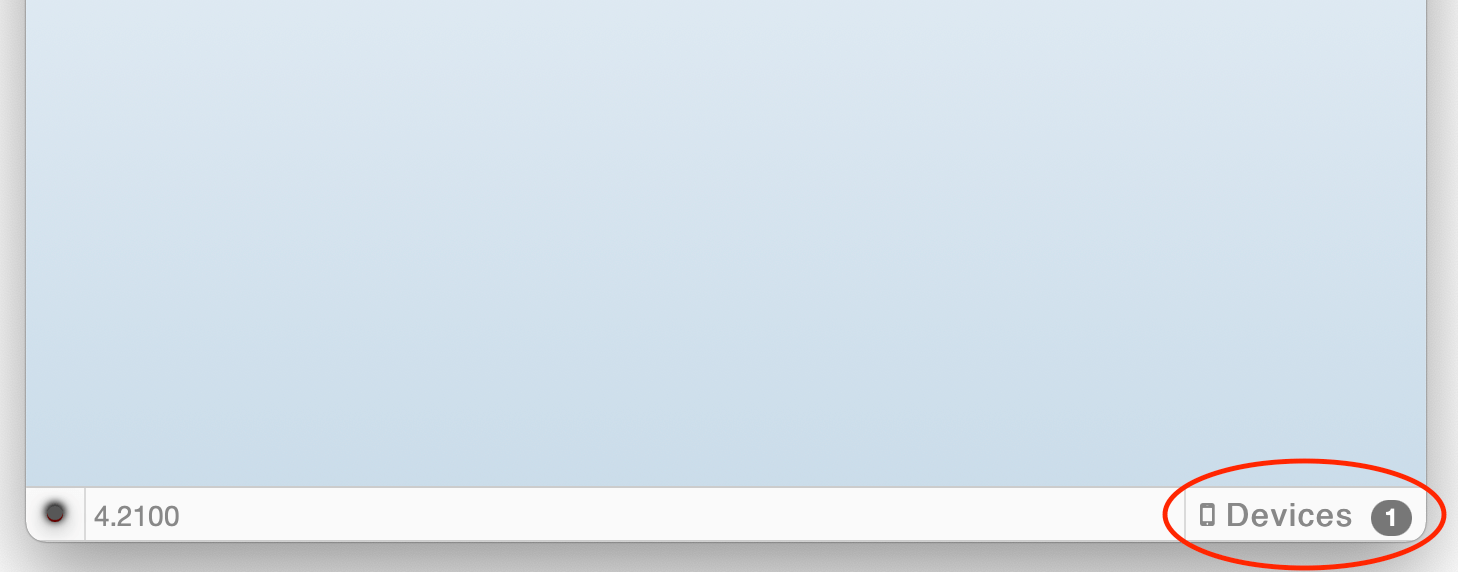
Click the count of devices in status bar, and choose iOS device need to backup, iBackup Viewer will list all backups of the device opened if there is any.
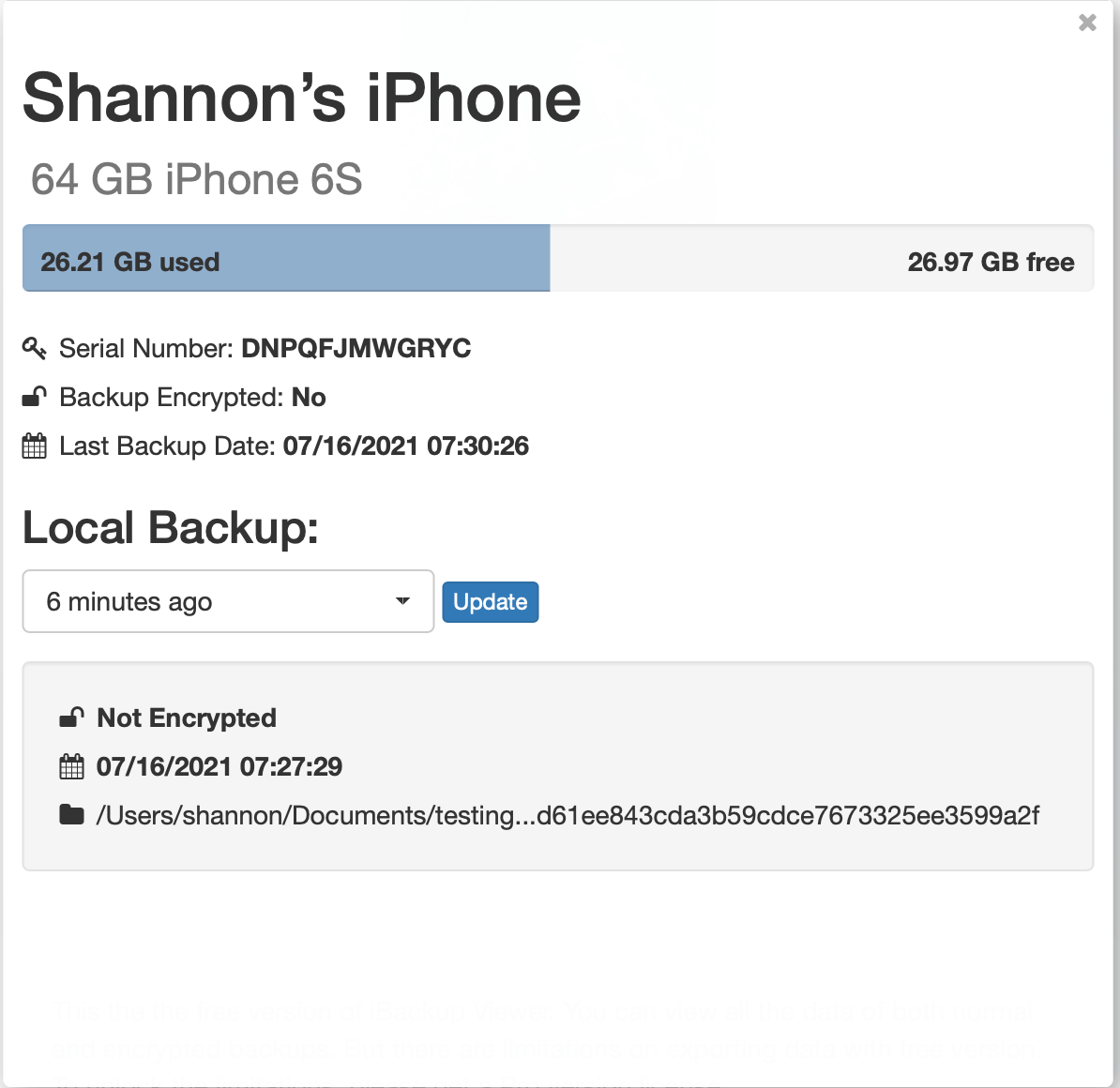
Click "Update" to create iPhone backup, and overwrite the existing data.
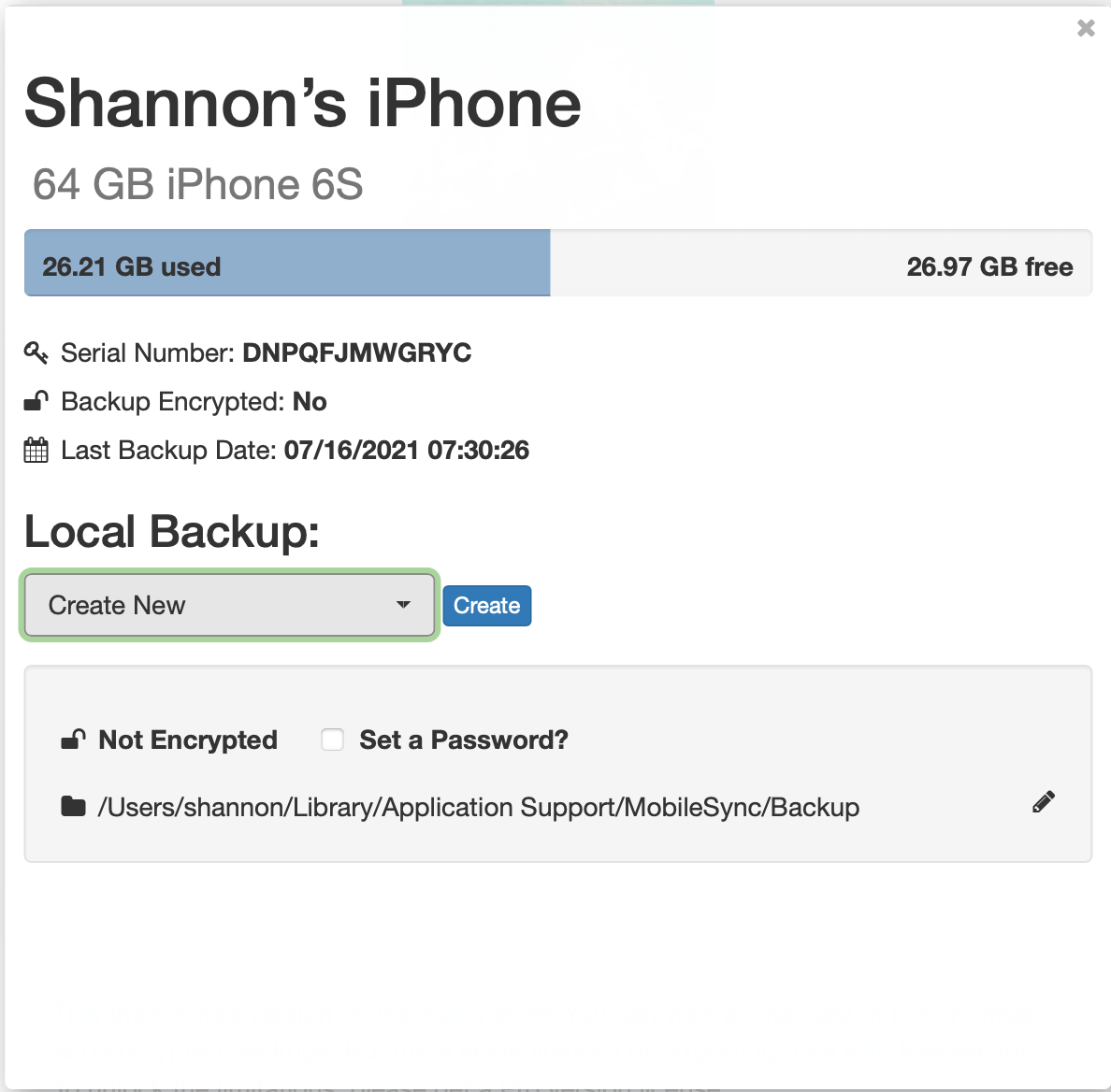
By default, iBackup Viewer will create backups in application data folder, but you can change the default location in "Preferences". And you can change the location for individual backups.
Disable encryption if it is already enabled on the device. Password is required to remove encryption.
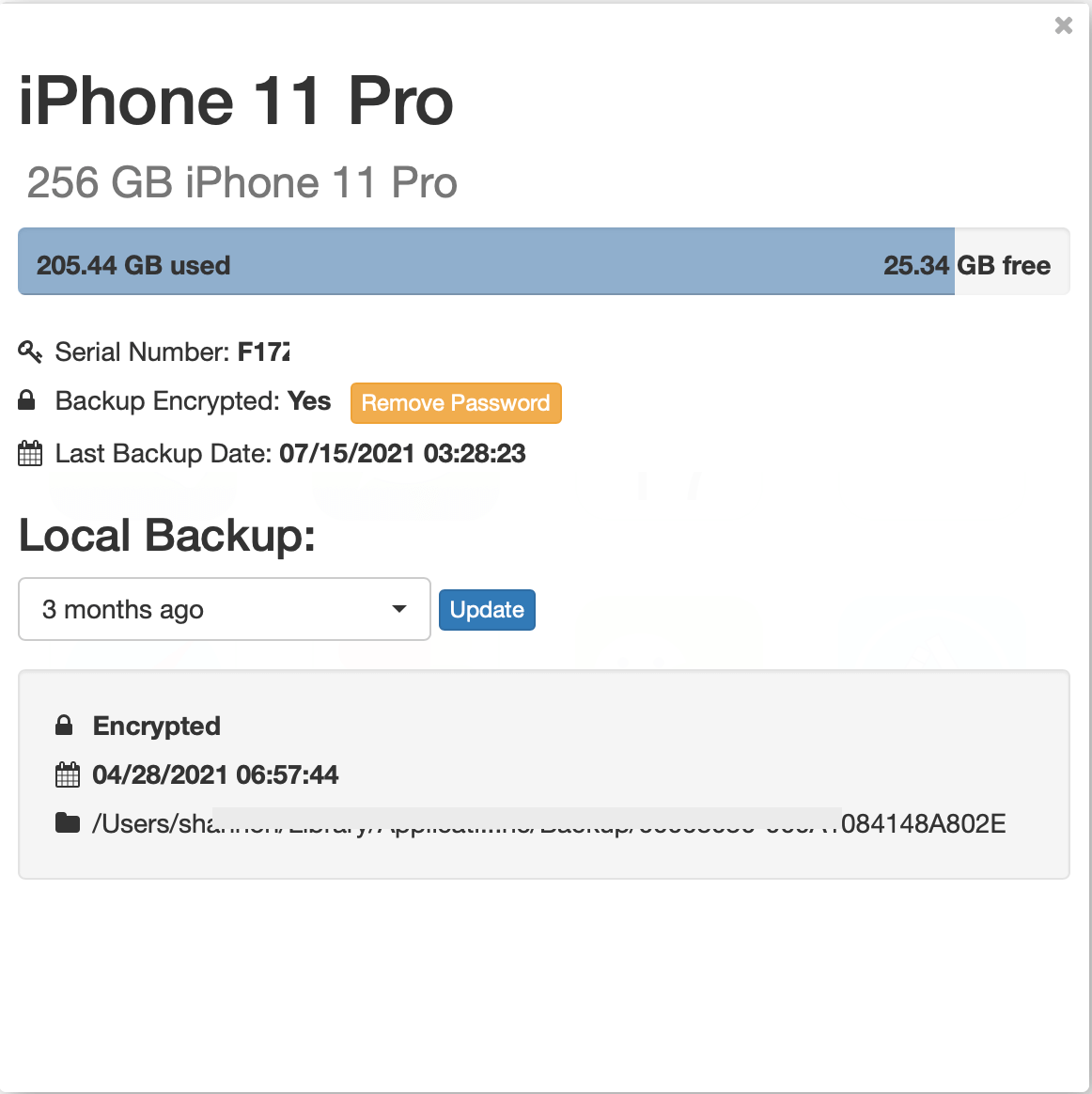
Monitor the progress of backup creation.
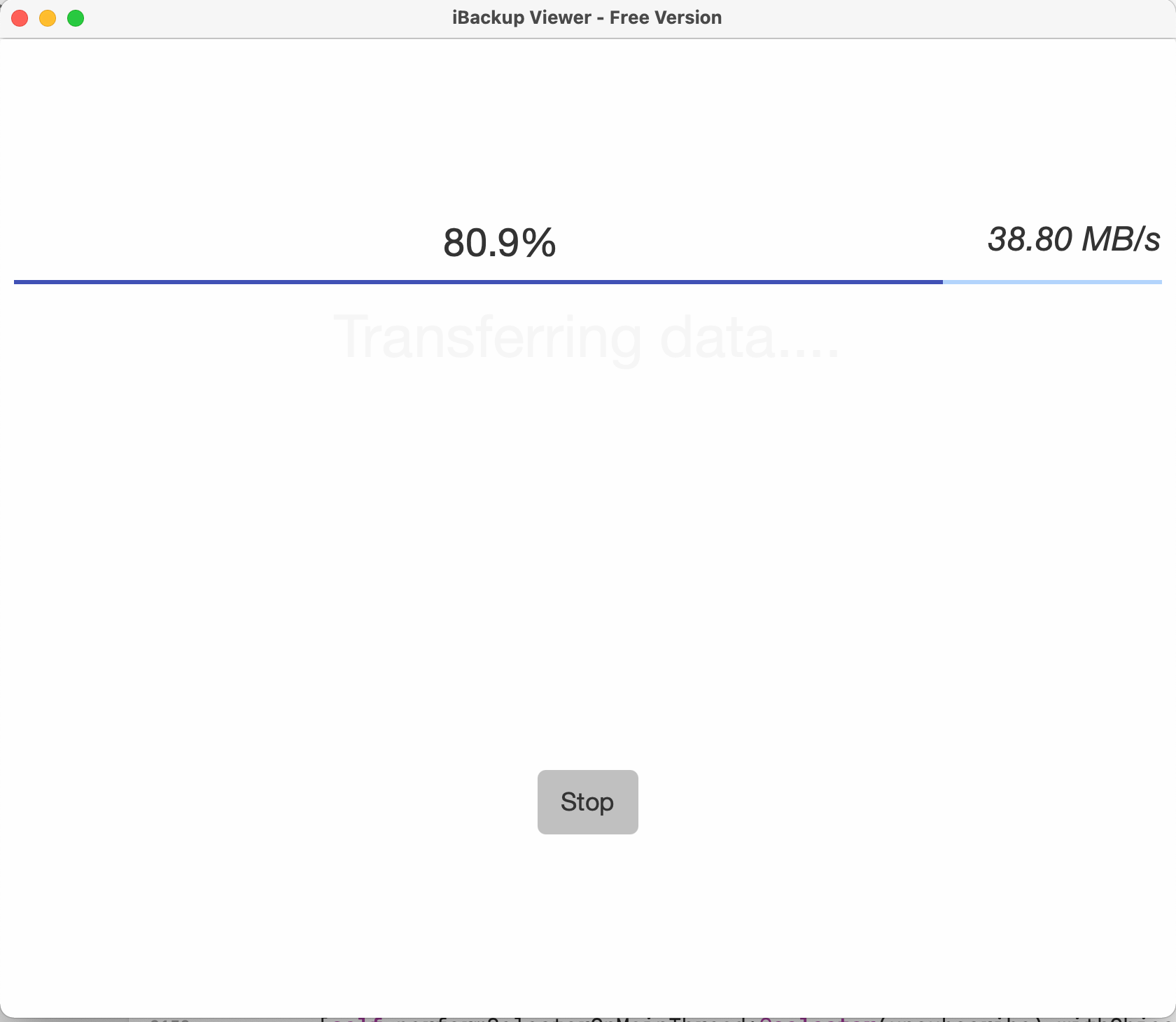
Backing up complete