The tool to recover iPhone data and extract contacts, messages, calendars, recordings and photos from iOS backups created by iTunes or other applications.
How to extract contacts from iPhone backups on windows 7
Please follow the update tutorial for new version of iBackup Viewer
If you're an iPhone user, you may need a tool to extract contacts from iPhone backups which were made long time ago when you replace a new phone or switch to other system.
Although, you can restore the whole iOS backup with iTunes to your new iPhone, but sometimes some of the contacts are not in the restored backup, instead they are in different backups. At this situation, you need to extract such contacts information from certain backups, and merge all them together to new iPhone.
Here, you'll learn to use iBackup Viewer to extract certain contacts from iPhone backups and save them to files in vCards (VCF ) format.
Download iBackup Viewer windows version first, and run the installer. After the installation, run iBackup Viewer. Generally, iBackup Viewer will load all local iPhone backups from iTunes predefined place (normally under C:\Users\USERNAME\AppData\Roaming\Apple Computer\MobileSyncBackup on Windows 7 computers.).
Choose a backup from the drop down list on the top left of the window,
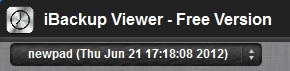
If the selected backup is encrypted, you need to provide the password which was set when you created the backup with iTunes. Notice, only Pro version can view and extract encrypted backups.
Select a group from the contacts group dropdown list (in the middle of the window), and choose a certain contact to show the detailed information.
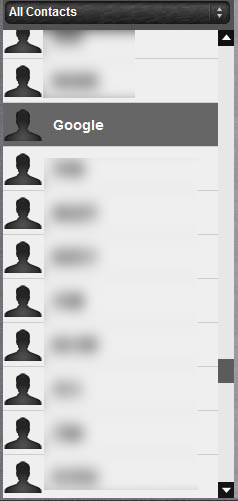
Once you choose contact, the details about the contact will be shown in on the right side, looks like:
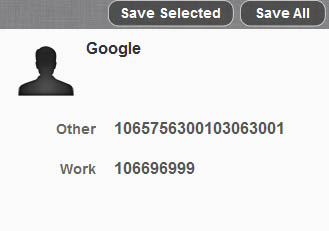
If you want to save only the current selected contact, click "Save Selected", otherwise, if you would like to export all contacts to vCards (*.vcf) , click button "Save All".
That's all, it's really easy to extract contacts from iPhone backups.