AddressBook Cleaner is the best contacts duplicates remover on Mac OS X.
Delete duplicate contacts from Address Book on Mountain Lion with iCloud
AddressBook Cleaner's users ask us for a solution to remove duplicate contacts from Apple Address Book on Lion and Mountain Lion with iCloud. Since it's a very common problem for users who have upgraded to Lion and used iCloud to keep contacts. The following is a quick step by step guide to finish removal of contact duplicates in such situation:
Remember to backup all contacts before doing the following removal stepsThere are 2 steps to delete duplicates from iCloud:
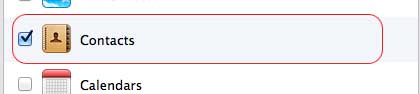
Uncheck the "Contacts" surrounded by red line to disable sync Address Book with iCloud, then there will be a message ask for dealing with local contacts.
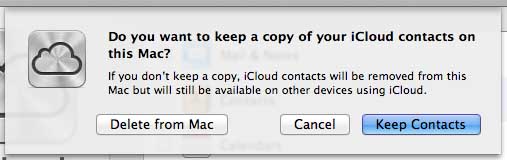
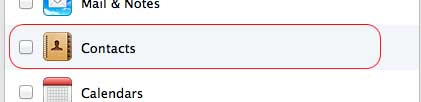
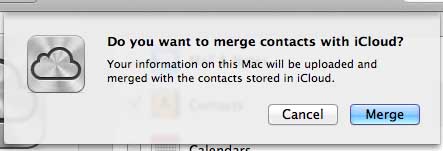
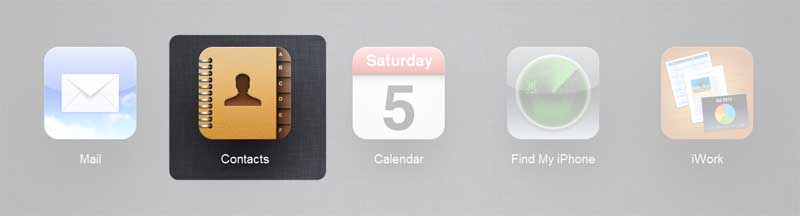
You'd better made a backup by "Export vCard..." before perform the deletion.
Show the action menu by clicking the button at bottom left corner of the iCloud page.
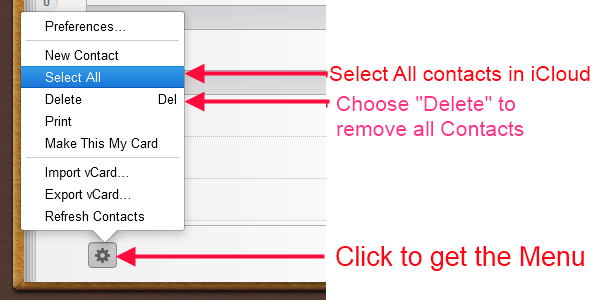
Wait until the update process finishes in step 4. Check to confirm that you have every contact in iCloud "Contacts" as local computer.