Frequently Asked Questions
Generally, there will be a crash report window appears when the app crashed, which looks like
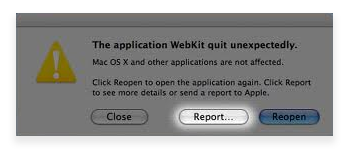
For lion user, the eay to get the Library folder is to choose Go to Folder from Finder's Go menu and enter "~/Library/Logs/DiagnosticReports"
Otherwise, go to Applications -> Utilities and run Console.app, find the crash log there.
Mac OS X: /Users/USERNAME/Library/Application Support/MobileSync/Backup
Windows XP: C:\\Documents and Settings\\USERNAME\\Application Data\\Apple Computer\\MobileSync\\Backup
Windows Vista, Windows 7, Windows 8: c:\\Users\\USERNAME\\AppData\\Roaming\\Apple Computer\\MobileSync\\Backup
Then, you need to check if you have moved backups to other folder than the default location.
Mac: /Users/USERNAME/Library/Application Support/MobileSync/Backup
Windows XP: C:\\Documents and Settings\\USERNAME\\Application Data\\Apple Computer\\MobileSync\\Backup
Windows Vista, Windows 7, Windows 8: c:\\Users\\USERNAME\\AppData\\Roaming\\Apple Computer\\MobileSync\\Backup
If you are Mac user and your system is earlier than 10.8, it is possible that iBackup Viewer disables the feature to load and display attachments with messages by default. You can enable it by opening "Preferences" window and switch to "Backup", check the option "Load and display attachments for messages" then reload the backup again.
If you're running iBackup Viewer on Windows 7 64-bits, Windows 8 64-bits and Windows 9 64-bits, and the program keeps crashing, please try to modify the compatibility of the program by right-clicking on "iBackup Viewer.exe" and choose "Properties". Then switch to "Compatibility" tab, check "Run this program in compatibility mode for" and choose "Window XP (Service Pack 3)".
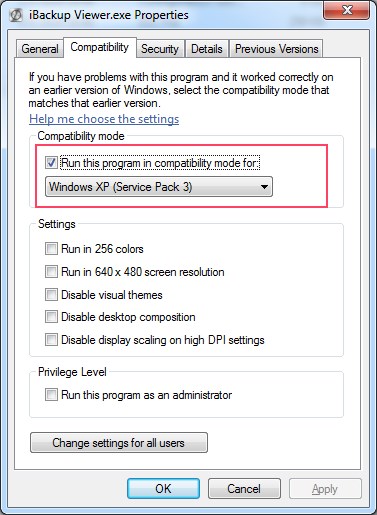
1. Right click on the "iBackup Viewer.exe" or the shortcut on desktop.
2. Click on Properties
3. Click on the Compatibility tab.
4. Check the Run this program in compatibility mode for box
5. Click on the drop down menu arrow and select Windows 7.
6. Click on OK to apply the changes.